

To add a customizable field to the process:
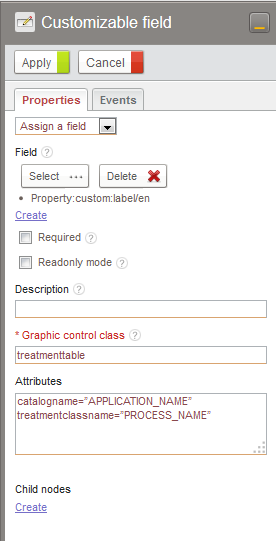
The following sections present the different types of customizable fields deployed and supported by VDoc.
| Name | Class | Attributes | Description |
| Table of linked documents | treatmenttable | catalogname=”APPLICATION_NAME” treatmentclassname=”PROCESS_NAME” | Table of documents linked instances of the PROCESS_NAME process of the APPLICATION_NAME application |
| Group of checkboxes | checkboxgroup | fillingmode=”vertical” nbofcolumns=”n” allowreset=”true” allowselectall=”true” | This field type applies to multiple selection list-type fields The parameter ‘fillingmode’ can have the vertical or horizontal values. This parameter indicates the filling way of tickboxes group. The second parameter ‘nbofcolumns’ corresponds the the number of columns wanted. ‘allowreset’ and ‘allowselectall’ respectively enables to select and deselect every elements. |
| Radio button group | radiogroup | fillingmode=”vertical” nbofcolumns=”n” allowreset=”true” | This field type applies to multiple selection list-type fields The "fillingmode" parameter can take the values vertical or horizontal. This parameter indicates the filling way of tickboxes group. The second parameter ‘nbofcolumns’ corresponds the the number of columns wanted. The parameter ‘allowreset’ enables to empty the selection. |
| Name | Class | Field type | Description |
| Auto-complete list | ajaxSingleSelector | Text | Automatically filters a data list based on what was typed and lets you select an item only. |
| Multiple auto-complete list | ajaxMultipleSelector | Text | Automatically filters a list of data based on what was typed and lets you select multiple items. |
Auto-complete list attributes
| Attributes | Description |
| listName | The list name linked to the field. |
| protocolUri | The URI Protocol of the list linked to the field. |
| minSearchCharacters | Minimum number of characters before launching the search. |
| filterColumn | The column used to make or apply the filter. |
| isVisibleOpener | Displays the navigation button in the field (false by default). |
| maxFilteredItems | Maximum number of items returned by the filter. |
| minItemsToSelect | Minimum number of items to be selected ( for multiple selector) |
| maxItemsToSelect | Maximum number of items to be selected ( for multiple selector) |
| Name | Class | Attributes | Description |
| Person selector | user_browser | Simple user selector | |
| Group selector | group_browser | Simple group selector | |
| Organization selector | organization_browser | Simple organization selector | |
| Localization selector | localization_browser | Simple localization selector | |
| Entry selector in Document spaces | com.axemble.vdp.ui.core.document.fields.SingleDirectoryField | Single selector in FileCenter |
| Name | Class | Attributes | Description |
| Person selector | user_browser_multiple | Multiple user selector.Note : equivalent of persons selector. | |
| Group selector | group_browser_multiple | Multiple groups selector | |
| Organization selector | organization_browser_multiple | Multiple organizations selector | |
| Localization selector | localization_browser_multiple | Multiple localizations selector | |
| Entry selector in Document spaces | com.axemble.vdp.ui.core.document.fields.MultipleDirectoryField | Multiple selector in FileCenter |
| Name | Class | Attributes | Description |
| Example of JSP page selectors | jspsample_browser | This selector lets you make specific developments around documents in a JSP page. It integrates a configuration mechanism while starting the JSP page and a document updating system during its validation. |
| Name | Class | Attributes | Description |
| FCKEditor | fckeditor” toolbar=”Basic | This field integrates the FCK Editor component. It permits to benefit of the same options via a customization. The toolbar attribute is optional. However, you may benefit of the standard toolbars. You just have to select one of the following entries: Default/ Basic/ Basic01/ Custom01/ Custom02 |
| Name | Class | Attributes | Description |
| EnhancedUrl | com.axemble.vdoc.sdk.document.fields.EnhancedUrlField | title="Visiativ Software" description="Editeur de logiciel" url="http://www.vdocsoftware.com" | This field enables to create a URL link by specifying the link title, the description and the opening settings. It is possible to make the data entry areas appear or not. Indeed, the following attributes may be used: show-title : displays the title entry area ; show-url : displays the URL entry area ; show-description : displays the description entry area ; show-params : displays the opening parameters entry area. This field is mainly used in the read mode. It is possible to fill this field by Java Script subscription on a onAfterLoad event, for example. Subscription example: +----------------------------------------------+ script ![CDATA[ function onAfterLoad() var url = iResourceController.getDefaultWidget( "fldURL" ); url.setTitle( "Visiativ Software" ); url.setUrl( "http://www.vdocsoftware.com" ); url.setDescription( "Editeur de logiciel"); ]] /script +----------------------------------------------+ |